Member Guide
The Member Guide contains information pertaining to being a TTC member and using the internal hOurworld website.
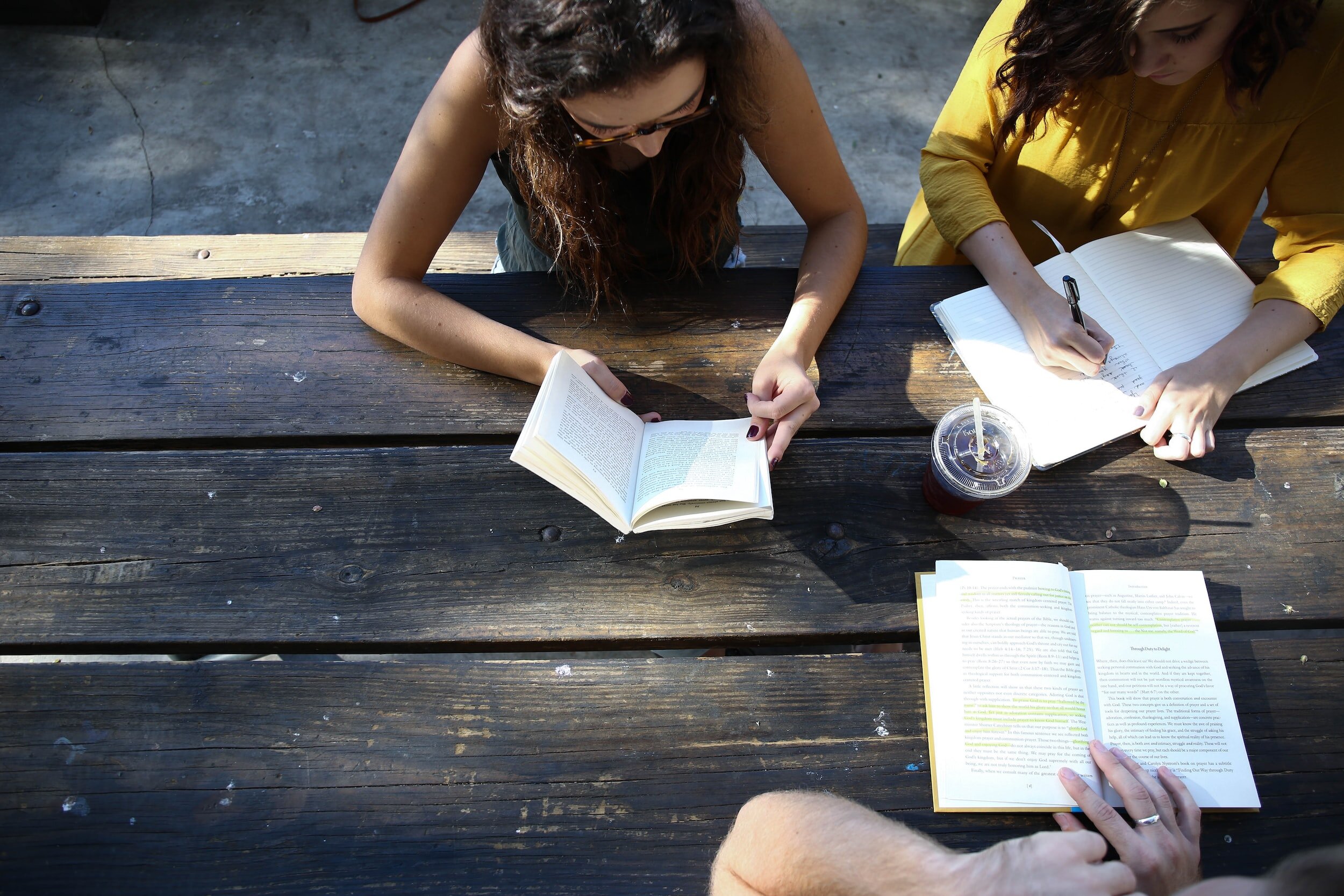
All About Groups!
Groups let members organize into subgroups of the TTC in order find members with similar interests, and communicate with them easily. This is functionality our old site didn't have, so we will use Groups to take the place of things like affiliations and neighborhoods plus much more.
We have designated a number of different kinds of groups. Since they are all listed together on one page, we use prefix abbreviations to organize them. Here are what the abbreviations mean:
AFFL: Affiliation
Any kind of real-world group you associate with and would like to appear on your profile. It could be a school, a religious organization, a non-profit, etc.
INT: Interest Group
Topics or activities you are interested in that you would like to find other TTC members to trade with or just do things together. For example, it could be people who want to trade pet care, or people who all like to garden.
Joining a Group
Mouse over the My Profile button, then from the dropdown menu that appears, click My Groups.
You will see a list of existing groups. To join any group, click Add to the right of the group name.
Groups you have joined will now appear at the top of your My Groups page.
NBR: Neighborhood
Each person has their city/town listed in their profile but neighborhoods are any other geographical category you find useful. It could be smaller, like Cambridgeport, or bigger, like MetroWest.
Adding a Group
We strongly encourage members to add their own groups to better serve your needs and connect with others in the community.
Simply type the name of your new group in the text field near the top of the page, and click Add.
You will automatically be added to this group.
To keep the list of groups organized, please use the same prefixes in the rest of the list. If you have a new category of group that you think should have a new prefix, let us know!

Recording a Transaction
It’s super easy to record a timebank transaction with Time Trade Circle!
Click on the Hours tab.
Fill in the fields on this page. Typically the TTC member who received the service will enter the transaction, but it can be done by the provider, so make sure you choose the right option.
On the next page, select the person you traded with.
On the next page, select the category of your trade.
On the last page, choose whether you were satisfied with the service. If you are willing to be a reference for this service provider, you may indicate that, but if you don't want to be listed as having traded this service then you should choose no.
Click Record Transaction and your trade will be saved!
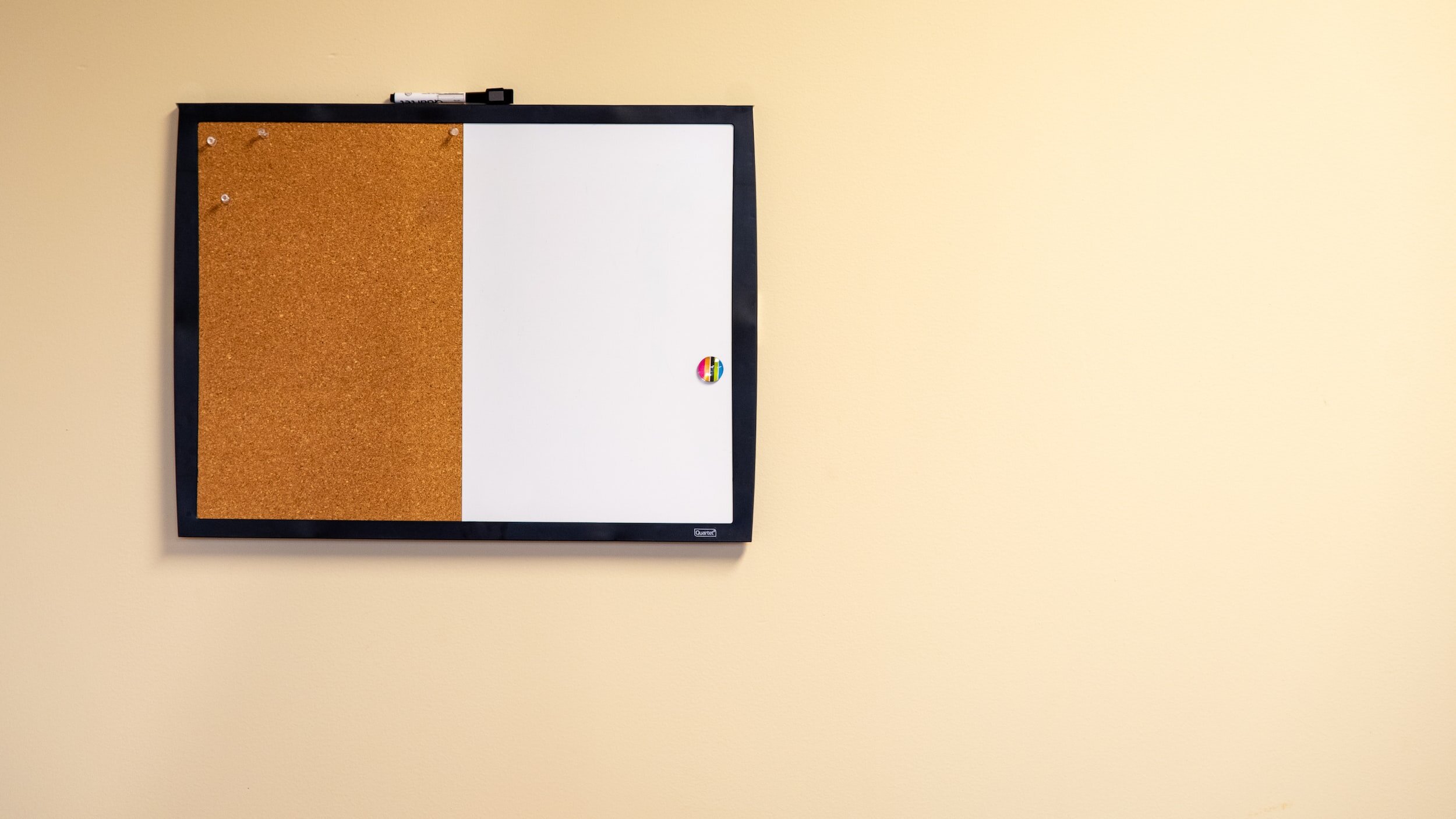
TTC Newsletter
The Automatic Weekly Update:
This is an email that the hOurWorld site sends out automatically each week, listing the latest offers and requests that have been posted on the site, as well as information from the TTC Board.
It is possible to unsubscribe from these particular automated emails. To do this:
Click the Profile tab.
Click Edit Profile.
Scroll down if necessary and near the bottom right it says: “Send Weekly Updates?”
Switch the toggle so the text reads “No.” You should no longer get those emails.
